How to Turn Phones, Tablets, And Laptops Into Baby Monitors
Why pay money for a baby monitor when you can use a pair of old phones instead?
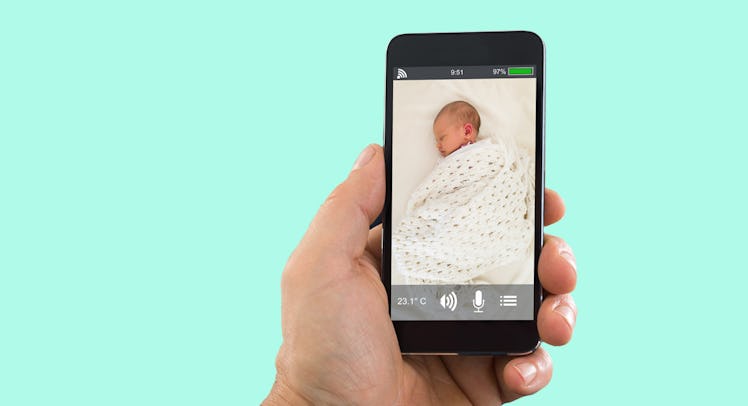
Maybe you’re visiting a friend and your baby needs a nap. Maybe your toddler nodded off in the car and you’re not especially inclined to wake them. Maybe you flew to grandma’s house and forgot to grab the video baby monitor on the way out the door. Whatever the reason, there are going to be times when you need eyes on your sleeping child that are not your own and find yourself without a baby monitor.
Thankfully, that’s not a problem in a world where pretty much everybody carries a smartphone. In a pinch, it’s easy to turn phones, tablets, or laptops into makeshift video monitors in a couple of easy steps — or, honestly, into a fixed monitor for the nursery if you have a spare laptop or a few old phones lying around.
Either way, the process is the same. Here’s how to do with iOS, Android, and Windows devices.
iOS Devices
What you’ll need: Two iPhones, iPads, or a combination of both. They can be either your current devices or old phones you aren’t using anymore.
Setup time: Two minutes.How it works: Using FaceTime (it’s the easiest method), you’ll set up a video call between you and your sleeping child.
How to do it:
- Set up one phone or tablet in clear view of your sleeping kid ⏤ that’s your camera. Obviously, you may need to prop it up with a book or something to ensure the proper angle, but just make sure it’s not within reach of said child when they wake up. Also, if you don’t want the screen to distract a kid as they fall asleep, use the back camera.
- Open the FaceTime app on the second phone, that’s your monitor, and enter the phone number/email associated with first. (Apple allows users to Facetime themselves on multiple devices so if both phones or tablets are yours, simply enter your Apple ID. If it belongs your partner, dial their phone number or Apple ID.)
- Now select the green camera icon in the FaceTime app to start the video call.
- Accept the FaceTime call and you should now see your child on the screen. Turn down the volume on the camera phone (but don’t mute if you want to hear any potential crying) and proceed with whatever it was you were doing.
Pros: Super fast setup and only requires one account.
Cons: Only works on Apple devices and accounts.
Android Devices
What you’ll need: Same deal, either two Android smartphones or tablets.
Setup time: 5 minutes.How it works: If you use Google Duo, Google Hangouts, or Skype to make video calls, then the process is pretty much identical to using FaceTime above. You can also, however, download one of the many baby cam apps in the Google Play Store ⏤ they work just as well. We like Nancy Baby Monitor because it also works on iOS, which means that if you and your spouse are a divided (iOS/Android) family, you can still connect both phones.
How to do it:
- Download the Nancy Baby Monitor from the Google Play Store and install/open on both devices.
- On the camera device, select the ‘Baby’ icon. A number should appear.
- On the monitor device, select the ‘Parent’ icon. Enter the number from the camera device.
- With both devices paired, the video should appear on the screen. Make sure you select the Video tab and adjust the motion sensitivity
- Again, make sure the volume is down on the camera device but the microphone isn’t muted, assuming you’d like to hear audio.
Pros: Cross-platform, free, very little delay, simple to set up.
Cons: The security of the 4-digit pin is questionable and there are few options for customizing.
Windows Laptops
What you’ll need: A laptop with a built-in webcam. (Apple MacBooks can use Facetime so this section is targeted more to Windows laptops.) A pair of Google or Skype accounts.
Setup time: 5 minutesHow it works: Same as above, except you’ll use Google Hangouts or Skype to set up a video chat from the laptop to your phone. Either device can work as the camera.
How to do it:
- Place the laptop or phone somewhere within view, but out of reach, of the soon-to-be-sleeping child.
- Log into Google Hangouts from the laptop with Google account A.
- Log into Hangouts from the smartphone using Google account B.
- Send a video chat request (little camera icon) from the laptop to the phone.
- Accept the request from the phone.
- After the chat is initiated, dim the screen of the laptop completely and make sure the volume is down. Also, if you’re using battery power, make sure the Power Save options aren’t set to turn the computer off mid-streaming.
Pros: Frees up a phone if you don’t have a spare. Totally cross-platform and free. You can get work done on your laptop while your child sleeps.
Cons: You need two different Skype or Google accounts to make it work. It can be tricky to set up if the baby is already sleeping, as laptops are large and awkward to place.
One final word of warning: Keep an eye on battery levels and cellular data limits. You don’t want the camera to cut out mid-nap or be stuck with a pricey phone bill at the end of the month because you forgot to enable Wi-Fi.
This article was originally published on